
It is strongly recommended that you back up your payroll data on a regular basis, preferably after you’ve processed each pay period. This is in case something happens to your computer resulting in the loss of data.
Ideally you should keep a copy of your payroll data in a different building to where Payback is installed.

It is very easy to back up your data. Click on ‘File’ and click the ‘Backup’ icon. The Backup screen will appear. Select the ‘Backup’ tab at the top of the screen and click the ‘Backup’ button. A file dialogue will appear. Select the location you wish to back the file up to (preferably on a different computer) and type a name for your backup. You could call your backup files ‘MayPayback.log’, or use a sequential numbering system ‘PBBackup1.log’. Click ‘Save’ to back up your data.
It is a good idea to periodically copy your backups to a CD, for off site storage.
On rare occasions you may need to recover old data. Payback has been designed to minimise this occurrence. Mistakes can be easily rectified in Payback.
If you do wish to revert to old data, you can do this via the Restore screen.
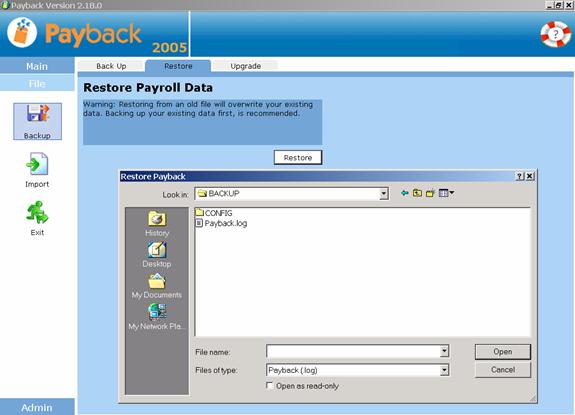
Caution – Restoring old payroll information will overwrite your current payroll information. It is advised that you first back up your existing payroll data.
Click ‘File’ in the main menu and select ‘Backup’. Click on the ‘Restore’ tab and click the ‘Restore’ button. A file dialogue will appear. Select the file you wish to restore and click ‘Open’. Note that you will only be able to restore files that have been backed up in the same version. If you are using version 2.17, you will only be able to restore files that were backed up in version 2.17.
If you have previously installed Payback, and are upgrading to a newer version, use the Upgrade screen to import your payroll information.
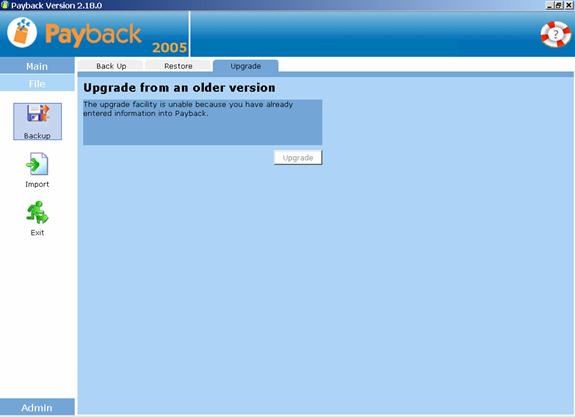
Click 'File' on the left hand menu and click the 'Backup' Icon. Select 'Upgrade' tab and click the 'Upgrade' button.
Payback will search for any old versions and copy across your payroll information. You will not be able to upgrade if you enter any information into the new version prior to following the above instructions. This is to prevent accidental deletion of data.
Every year the revenue produces tax credits files. This file includes the tax credits and standard rate cut off point for employees. This data can be imported into payback as an easy way to update employees for the new year.
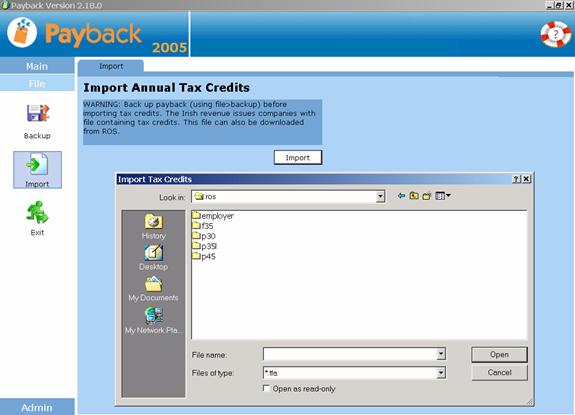
To import the tax credits file, click ‘File’ and select the ‘Import’ icon. A file dialogue will appear. Select the ‘.tfa’ file you wish to import and click open.
The Employees’ Tax credit and Standard Rate Cut off data will be overwritten. Please make sure that you have finished paying people for the previous year before importing the new tax credits.
Payback Irish Payroll Software