Introduction
Payback offers the facility to email payslips to employees. There are a few different methods to send the emails.
Make sure that you are running at least version 2016.07 before emailing Payslips as we have updated the server options.
Payback offers the facility to email payslips to employees. There are a few different methods to send the emails.
Make sure that you are running at least version 2016.07 before emailing Payslips as we have updated the server options.
The first thing to do is set up the Mail Server you wish to use to email your payslips. To do this, click Admin on the menu at the left of the screen, then the Options Icon and select the Preferences tab. There is a choice of four different servers:
We recommend using your own SMTP mail server, like SendGrid. This will allow you to track Payslips and ensure that they are all being delivered to your employees.
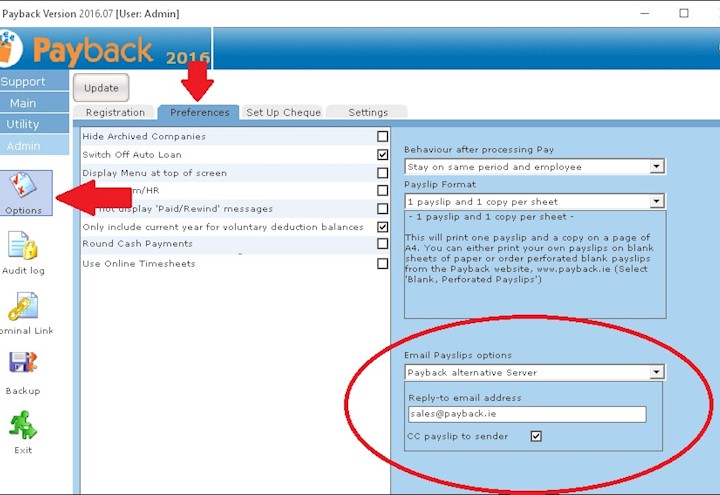
We recommend using your own SMTP server (option 4 in the figure opposite). If you use SendGrid hosted email delivery service, you will be able to ensure that your employees have received their payslips and that they haven't been reported as spam, or bounced by their mailserver etc, by using the SendGrid portal. Other hosted email delivery service include Amazon SES, CritSend, MailGun, PostageApp, Postmark and others. Here's how to set up SendGrid - the other listed services should be similar:
Set up a SendGrid account from here:
https://app.sendgrid.com/signup
Enter the following values in Payback:
SMTP Server: smtp.sendgrid.net
Port: 2525
User ID: <The User ID you used when setting up your SendGrid Account>
Password: <The Password you used when setting up your SendGrid Account>
Reply-to email address: <enter a valid email address>
Click 'Update' at the top of the screen when you've finished.
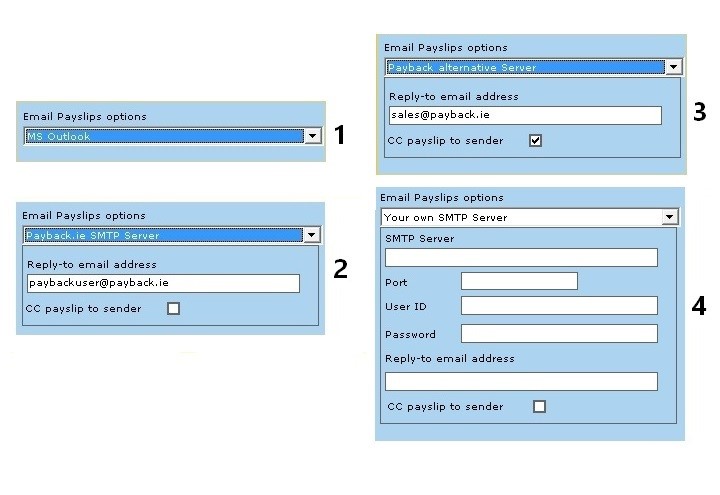
If you are having difficulties setting up an alternative mailserver, you can also select option 3 - Payback Alternative Server. This also uses SendGrid, but the settings have been pre-loaded. All you have to do is supply a valid email address in the 'Apply-To Email Address' box and click 'Update'.
Option 2 is the Payback mailserver. We no longer recommend this option. The Payback mailserver gets an inordinate amount of spam. The result is that payslips emails frequently get bounced by recipient mailservers.
Option 1 is to use Microsoft Outlook. We are unable to support Microsoft Outlook. If Outlook is giving you problems (such as displaying a 'run time error', then please use the Payback Alternative Server option.
To enter the email addresses for the employees, go to the Employee screen and select the employee. Under the Contact tab is a Email text box. This is where this employee's payslips will be sent to. If you would like the emailed payslip to be password protected you can also enter a password. Click 'Update Employee' when you have finished.
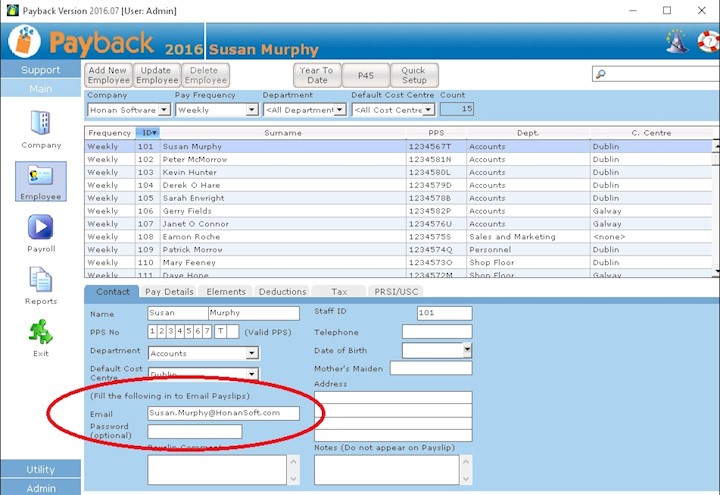
To send the payslips to your employees, click 'Reports' on the main menu and select the 'email payslips' report.
Click 'Send Email' at the top of the screen and the Email Payslips screen will appear. All the employees that have a processed payment for the selected pay date will appear in the list. Check that the Status column that there are no employees with a red Error status. This usually means that there is something wrong with their email address. You can fix this in the employee screen.
Click the 'Send' button to email the payslips.
(Note that payslips can also be emailed individually from the 'Payslip' tab in the Payroll screen for employees that have a processed payment.)
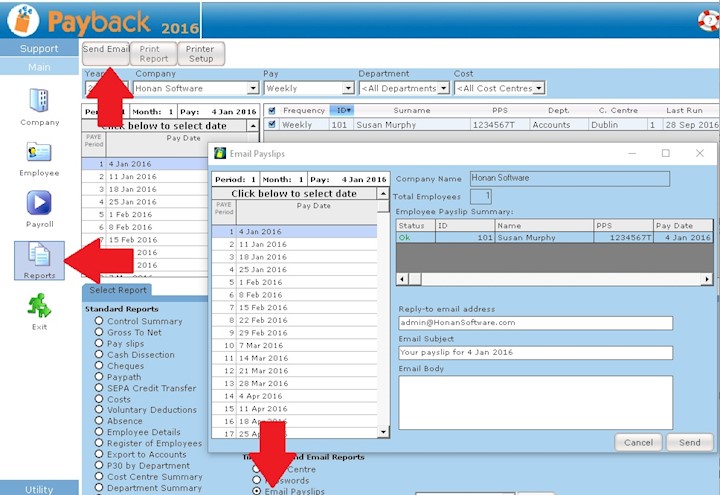
If every now and again an employee is unable to open a damaged payslip, please follow these instructions
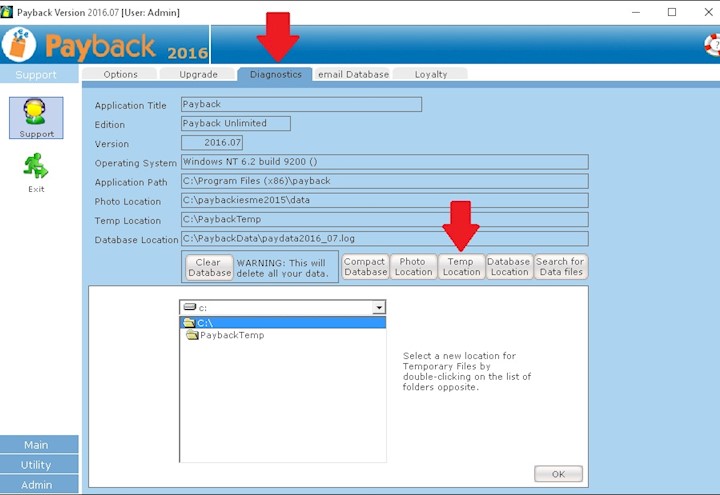
Download a Free Trial
Get started with a free trial. You can process two full payments and be confident that Payback does everything you require at no risk.