Introduction
You my need to move Payback from one computer to another. For example, if you buy a new computer, you may want to move Payback from your old computer to your new computer. These instructions will guide you through the process, without you losing your payroll data.
Another scenario might be if you run the payroll for multiple clients, and now one of you clients wants their payroll transferred to their own computer.
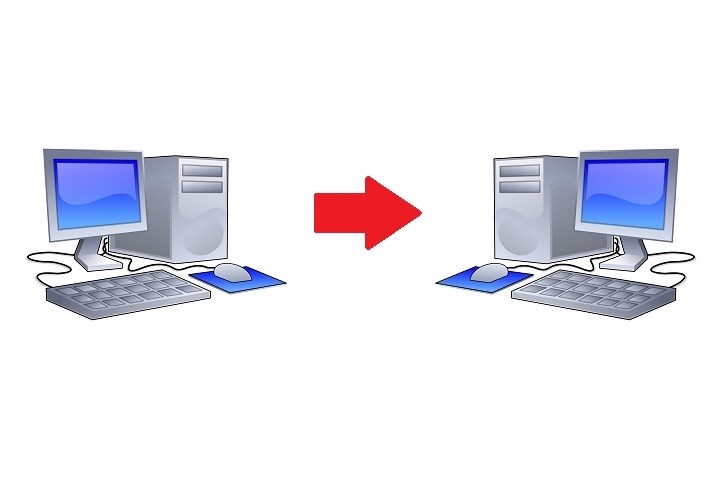
Step 1
Back up your data.
On the main menu at the left of the screen, click Admin. Then click the Backup icon. The back up screen will appear. Click the Backup button and save your data in a location you will remember, for example, on your desktop.
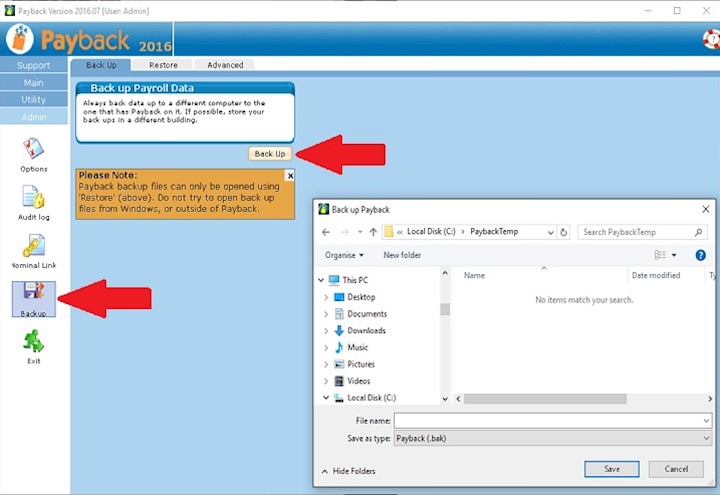
Step 2
Copy the file from step one to the new computer. You can use a Memory Stick, or to a cloud drive (like One Drive or Drop Box etc) or email it to yourself.

On your new computer
Step 1
Download and install Payback onto your new computer, following these instructions:
https://www.payback.ie/support/downloads/
Step 2
Enter your registration details. Click 'Admin' on the left hand side of the screen, click the 'Options' icon, and select the 'Registration' tab. Input your registration details and then click the 'Update' button at the top (You will find your registration details on this screen in your old PC, or it will be in your original registration email) You can also retrieve your registration details from here:
https://www.payback.ie/support/find-licence/
Step 3
Restore your data. Select 'Admin' on the left, click 'Backup', select the 'Restore' tab, and click the 'Restore' button. Choose the backup file you copied across from your old PC, and click 'OK'
Step 4
Restart Payback and check your data is correct.
Step 5
Reload your digital certificate(s) following these steps:
https://www.payback.ie/support/paye-modernisation/digital-certificates/
or these steps for Bureau (TAIN) customers:
https://www.payback.ie/support/paye-modernisation/tain-agent-digital-certificates/
Move only selected companies
Select Company to move
If you only want to transfer one company, select the 'Advanced Backup' tab instead of the 'back up'tab when backing up your data from your old machine. A grid of all the companies in your database will be displayed. Only tick the ones you want to transfer (blue tick at the left of the grid)
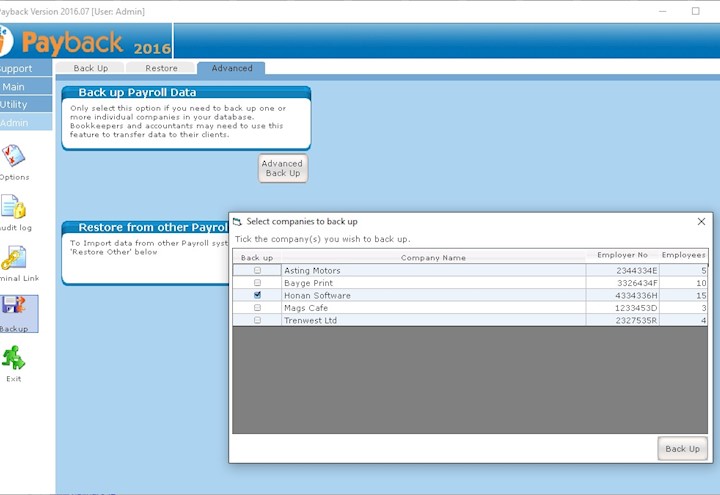
Download a Free Trial
Get started with a free trial. You can process two full payments and be confident that Payback does everything you require at no risk.