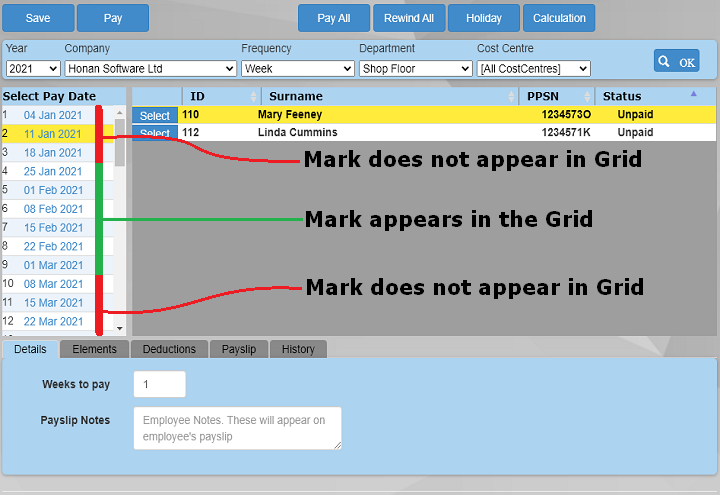Introduction
If you have an employee set up that you believe should appear in the Payroll screen employee list, please first check the following:
- Check the start date of the employee. If you select a date on the payroll screen before the employee's start date, they will not appear in the grid.
- Check the leave date of the employee. You can do this by clicking the 'leaver' button on the employee screen and see if there is a date there. If you select a date in the Payroll screen, after the employee's leave date, they won't appear.
- Check the payment frequency. If the employee is set up as weekly, they won't appear in the payroll grid if you've only listed 'monthly' employees.
- Check Departments and Cost centres. If the employee is in a different cost centre or department to the one you've filtered by, they won't appear in the grid.
Checking the start and leave dates
In this example we have set up an employee called Mark Hope.
He has a start date of 19 Jan 2021
He has a leave date of 5 March 2021
You can see where these dates have been set up in the screen shot opposite.
To change or delete the leave date, use the 'leaver' button at the top of the screen. The start date can be entered directly.
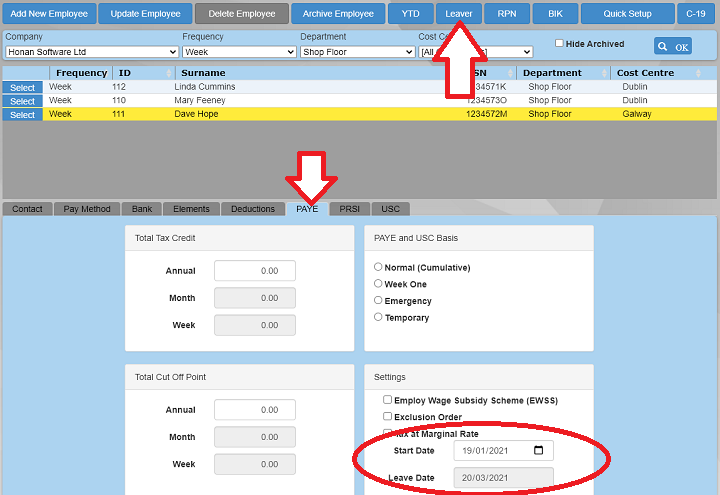
When the employee appears in the grid
Mark will appear in the payroll list if a pay date after his start date is selected (green). He will not appear in the list if a pay date is selected before his start date (red)
Mark will not appear in the payroll list if a pay date after his leave date is selected (red). He will appear in the list if a pay date is selected before his leave date (green)
The reason for this is to stop the user accidentally paying an employee who has not yet started employment, or an employee who has left.
If you want to see the employee in the grid, you will have to either delete the leave date (by using the 'leaver' button) or delete the start date in the PAYE tab of the employee screen.