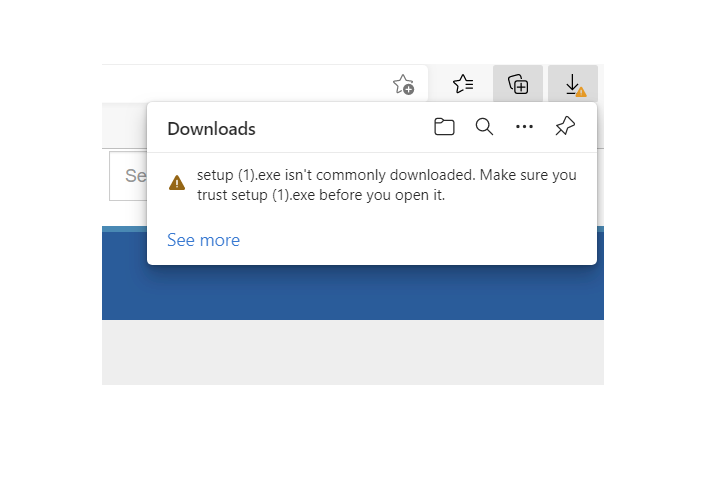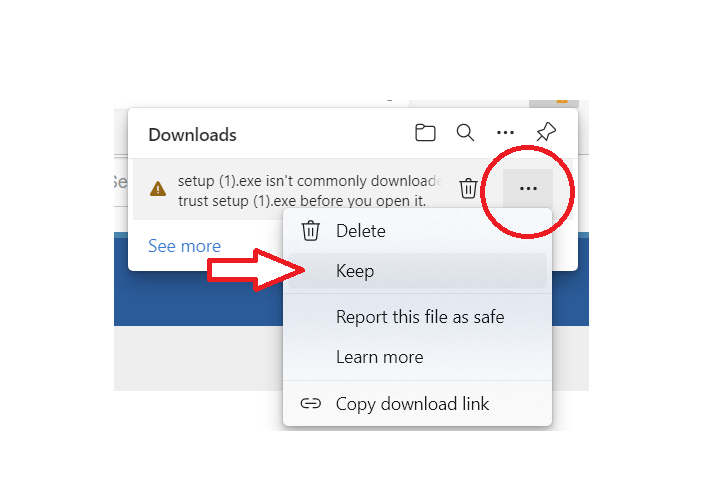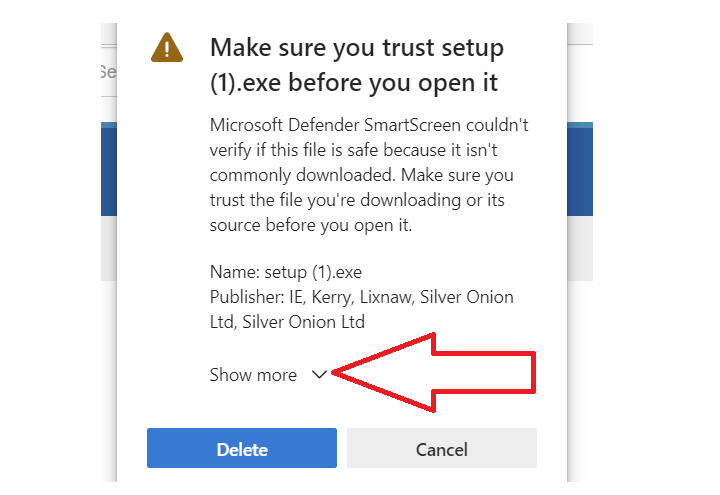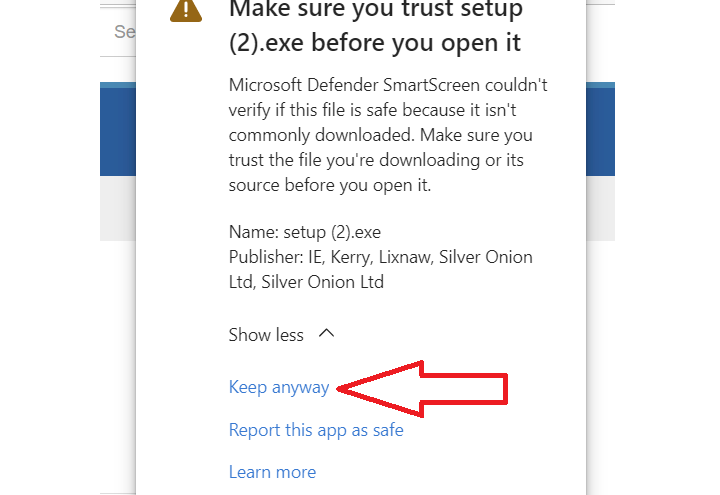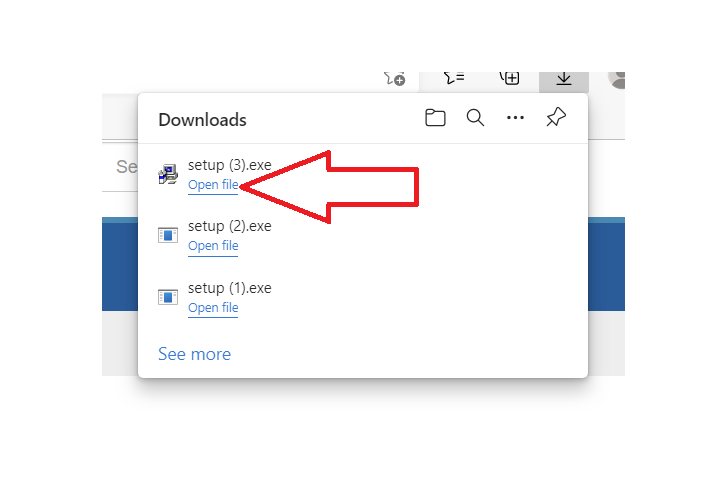Troubleshooter
https://www.payback.ie/support/downloads/
I am trying to download the 2024 version but it states Windows cannot access the specified device path or file. You may not have the appropriate permission.
We suggest using the Chrome browser to download the update file. If this error message still appears, right click the link in the downloads screen and select 'save link as' or 'save target as' and save the file to your desktop.
You can then run the file from your Windows desktop
When I tried to run the setup file from the desktop as per the instructions, the security system "Symantec" would not allow it and deleted the file.
Please could you disable Symantec while you install and run the update. You can do this by:
In the SEP SBE client, in the right sidebar, expand either [+] Disable Antivirus or [+] Disable Firewall.
Choose a time period:
15 minutes
1 hour
5 hours
Until system restart
Trying to download updated version of payback, norton antivirus blocking download -reason given WS reputation 1 this removes the file
Temporarily disable Norton Anti-virus before installing Payback. Instructions can be found here:
https://www.drivereasy.com/knowledge/how-to-temporarily-turn-off-norton/
Step 1:
Click the small triangle on your Windows taskbar to open the notification area. Right-click the Norton Antivirus icon for a list of options related to the security suite.
Step 2:
Click "Disable Smart Firewall" to temporarily shut down the firewall.
Step 3:
Click "Disable Antivirus Auto-Protect" to temporarily disable anti-virus protection. You can specify the amount of time you want to disable the program.
Payback is virus checked and contains no malware. It is also digitally signed.
I get the following error when trying to update the software: An error occured when trying to rename a file in the destination directory: MovedFile Failed; Code 183 Can not create a file when that already exists
We are not 100% sure why this error appears. It seems to be related to a Windows Update.
The only solution we have found is to ensure that Windows 10 has all updates and patches installed and then to restart your computer and run the setup.exe file as an administrator. (You can run as administrator by right clicking on the setup.exe and selecting 'Run as Administrator' from the menu).
Unfortunately, it may take four or five computer restart attempts for the installation to work correctly.
I downloaded the 2024 version but when I go in to Payback it is showing 2023 at the top
Please ensure that you are running version 2024.01. You can check this by looking at the title bar in Payback. If you are not running 2024.01, then please follow these instructions to upgrade:
https://www.payback.ie/support/downloads/
If you are running 2024.01, then you can change the year to 2024 by selecting 2024 in the Year drop down in the Payroll screen.
My browser keeps downloading an older version of Payback
When you download a file, Edge might store a temporary copy in its cache before moving it to your designated download folder. This can sometimes cause issues if the cached file isn't updated properly.
To resolve this, you can try downloading in InPrivate mode: In Edge, open an InPrivate tab (Ctrl+Shift+N) and try downloading the file again. This can help bypass any issues caused by extensions or settings.
Alternatively you can try a different browser.