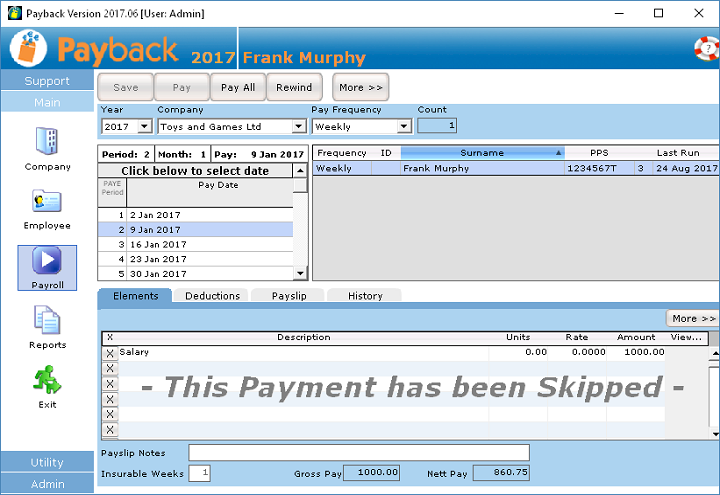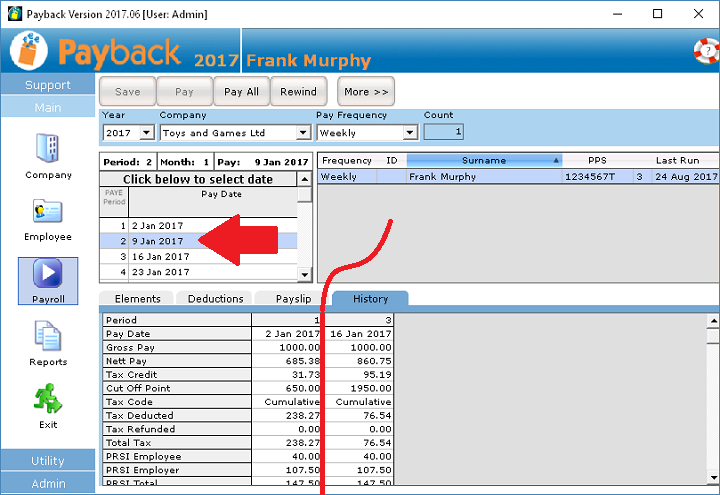How to fix Skipped payment message
If you did not mean to skip a payment, you can fix this by rewinding the payments that were processed after the skipped date. For example:
2 Jan 2017 <-- Processed
9 Jan 2017 <-- Skipped
16 Jan 2017 <-- Skipped
23 Jan 2017 <--Processed
30 Jan 2017 <--Processed
The payments for 9 Jan and 16 Jan are displaying as Skipped. You will have to rewind 30 Jan 2017, then rewind 23 Jan 2017 and then you'll be able to process 9 Jan 2017 and then 16 Jan 2017.
Notes
- When rewinding payments made after the skipped pay date, remember that these should be rewound in reverse chronological order - rewind the latest date first, working backwards.
- If you have changed the payment frequency in the Company screen, then this message may appear as the current pay date may now be before processed pay dates. If you want to rewind the processed pay dates, you may have to first change back the payment frequency to what is was before you processed the payments. For example, if you processed Second week fortnightly pay and then changed the frequency to First week fortnightly pay, you will have to change the payment frequency back to Second week fortnightly pay before you can rewind the payments.
- You may have had a legitimate reason to skip the payment. Not all payments have to be processed, if you are not paying the employee.