Introduction
This trouble shooter will help you solve all the most common problems downloading and updating RPNs (tax details) for your employees.
If you have updated the RPNs using the Retrieve RPNs but the employee's tax details do not update in the employee screen, it is likely that you are using the incorrect Employment ID.
To fix this, go to the Employee screen and check that the PPS number is correct.
If you have successfully downloaded RPNs for the employee, then go to the PAYE tab in the Employee screen:
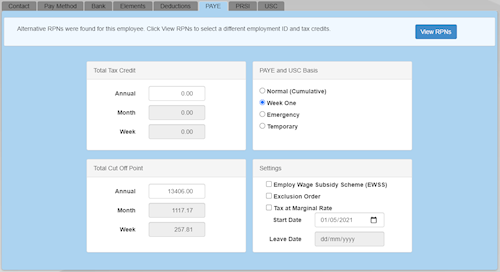
Click the View RPNs button:
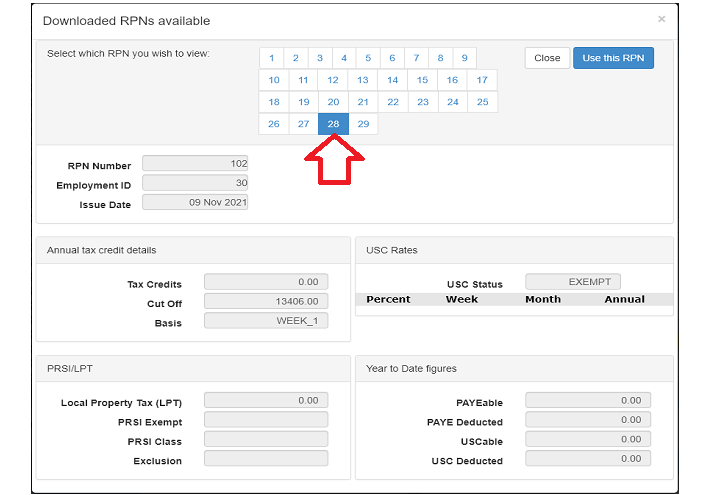
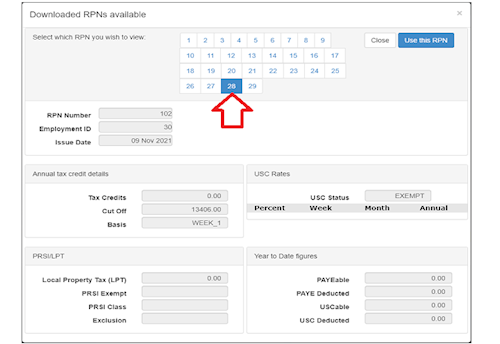
The correct RPN can by selected by clicking on the number (this example employee has 29 RPNs) at the top of the RPN dialogue. Then click Use This RPN
This will also update the Employee's Employment ID, so that the next time you download an RPN it will be correctly matched. You will not need to manually select the RPN again using this screen.
When you download RPNs, multiple RPNs for the same employee are appearing.
New Employees
If multiple RPNs appear for an existing employee, this means that they have multiple Employments registered on the Revenue server. You should ensure that you are using the correct employment ID for the employee.
Once you do that, you can safely ignore the duplicate RPNs. They should appear as 'Partial' in the grid.
- Partial: Only the PPS was matched
- Matched: Both the Employment ID and PPS was matched
The multiple employments (RPNs) could be there either in error (the employee registered the employment(s) Via MyAccount, or they were registered in a different payroll package).
The employment (RPNs) could also be there because the employee has more than one concurrent job.
Old Employees (employees who have left employment)
Revenue will only remove old RPNs at the beginning of the year. They will not remove RPNs mid-year. Revenue will remove RPNs from their server when a leave date has been submitted for the employee, with the corresponding PPS Number and Employment ID of the RPN
There is no way for us to remove old RPNs. Revenue will not delete RPNs mid-year.
To complicate matters further, if a leave date is submitted after Revenue have issued RPNs for the next year, this RPN will not be removed either. For example, if the new RPNs were issued by Revenue on 10 December for the following year, then employees with leave dates submitted after 10 December will also have RPNs for the following year, even though they have left.
Please Archive any old employees and ensure that they have a leave date entered. An RPNs for them can then be safely ignored in the RPN screen.
When you import the RPNs, an employee is not appearing in the list.
Please check that the PPS Number is correct for the employee in the Employee screen.
If the employee is new or a re-joiner, please ensure that you have registered the employment with Revenue. You can do this by following these instructions:
We have been notified that an employee has received an RPN via their 'MyAccount', but this RPN does not appear in the RPN Import list in Cloudpay.
Cloudpay retrieves all RPNs available according to the Employer Number. An RPN appearing in MyAccount, but not in the Cloudpay RPN Import screen is outside of our control and is a problem with Revenue. We are unable to resolve this as Revenue will not investigate 'live data' - only the test system.
If this happens, the only advice we can give is for the employee to raise the issue with Revenue.
If the employee's tax details are incorrect, it is up to the employee to contact Revenue to resolve the situation.
Revenue will only deal directly with the employee regarding their tax details.
The employee may have more than one employment set up or have allocated credits to their spouse.