Introduction
Revenue uses Digital Certificates to ensure that data is securely transmitted to their servers and that only permitted users can submit information. A digital certificate is a file containing your unique key for logging into ROS. If you try to open it in a text editor, you will only see encrypted text.
Cloudpay uses these files to communicate with ROS. Once this is set up, you will not have to worry about it again until your certificate expires in a couple of years time or if Revenue decide to make the certificates inactive and reissue them.
If you are getting a certificate inactive error, or other problem connecting with your digital certificate, it is likely that Revenue has made you certificate inactive and you'll have to re-load a new certificate following these steps.
How to find your certificate
If you already have your ROS digital certificate and password handy, you can skip this part and move onto 'Loading your ROS digital certificate'
Before proceeding with this, you should have registered with ROS and have a ROS account. On the computer and browser you use to log into ROS, open www.ROS.ie.
Click on the 'Manage My Certificates' link.

Saving your certificate
To save your certificate.
Click the circular arrow next to the certificate name that you log in with to save the certificate file. It will be saved as a .bac file. You will need this file for the next step.
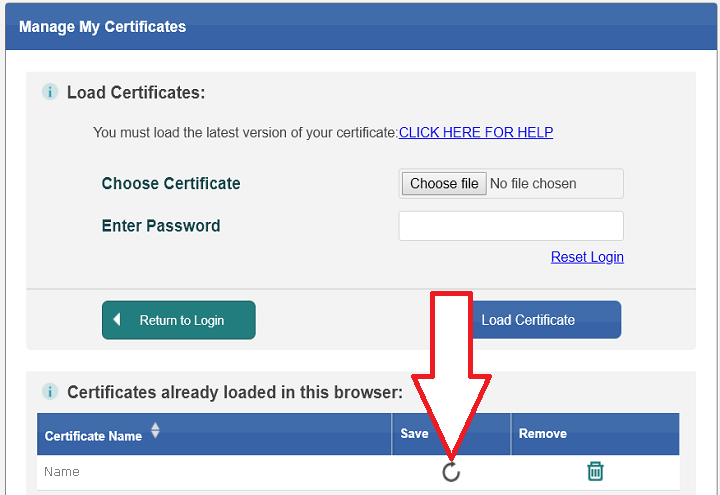
Upload your certificate to CloudPay
Select the Digital Cert menu option under Revenue at the left of the screen
If the screen is not as it is shown opposite, click the 'Replace' button to clear any old digital certificates.
Drag the certificate you previously saved to the box in CloudPay, or manually select it by clicking the 'Load Certificate' button.
Enter the password. Make sure that this is the correct password! If you've been issued with a new certificate from Revenue, the password will also have changed.
Click the 'Update' button at the top of the screen.
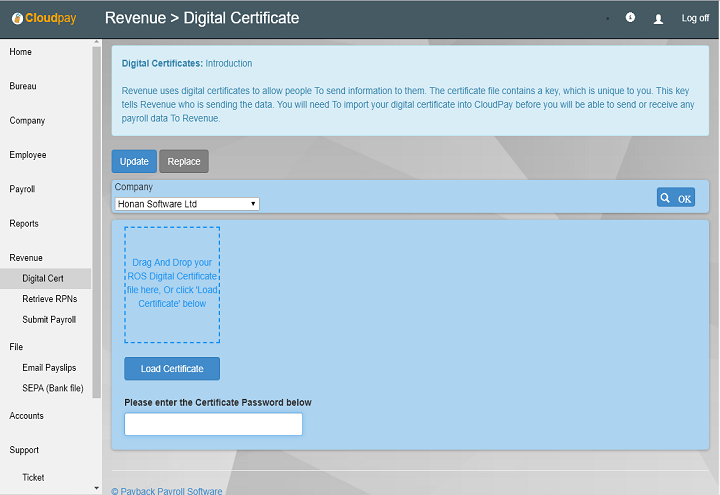
Successfully Loaded
If you digital certificate was successfully uploaded, you will see a screen like the one opposite.
Notice that the certificate has an expiry date.
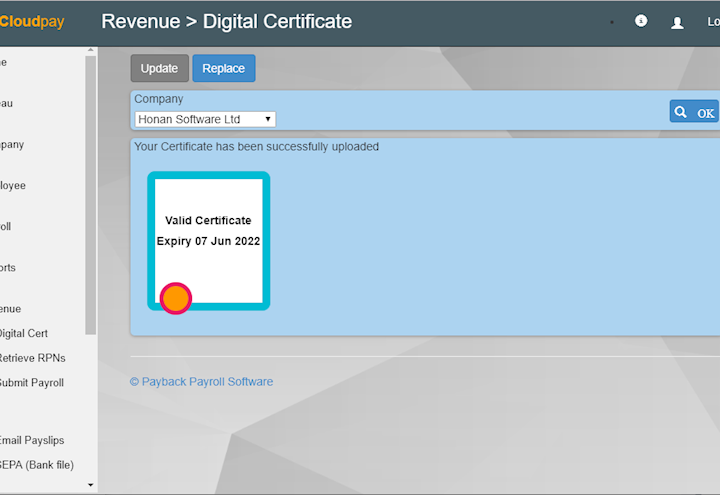
Troubleshooting
If you have uploaded a new digital certificate and it still does not work, this explanation may help.
The digital Certificate is like a 'key', and the Revenue server is like a 'lock'. Cloudpay uses the 'Key' to access the Revenue server (which is the 'lock'). There are two types of problem you could have, either a problem with the 'key' or the 'lock'. We can fix problems with the 'Key', such as:
- Incorrect Employer Number
- Incorrect Certificate Password
- Incorrect TAIN (if entered)
- Wrong certificate being loaded
However, for the second type of problem - problems with the lock - we can't fix these. These are problems like:
- Expired or inactive certificate
- Permissions problem
- Wrong type of certificate issued
To fix the second type of problem, we would have to be able to change the way the 'lock' works. If we could do that, consider what would be stopping us changing the permissions so we could access anyone else's data on the Revenue server? Only Revenue can solve these problems, usually by issuing a new certificate.
Fixing problems with the 'Key' - Check list
- Make sure that you are uploading the correct digital certificate, and not one that was in your cache. You can do this by renaming the certificate file.
- Check the Employer Number is correct
- Check the Digital Certificate password is correct. This may be different to the password you may have used for an old certificate. It is the password you use to log into ROS.ie
- For Tax Agents, check that you are using the correct TAIN
- Make sure you are using the correct screen to upload the certificate in Cloudpay.
- Agents (TAIN certs) use this screen: Bureau>TAIN Dig. Cert
- Other users, including sub-certs, use this screen: Revenue>Digital Cert
- See if you can log into ROS.ie and access the company using the certificate. Try a browser you have not used ROS on before, so you know that you are definitely using this certificate.
Fixing problems with the 'Lock'
If you have followed all of the checks above for the 'Key' and your certificate is still not working, it is likely to be a problem with the 'Lock'. If the error is like these, then Revenue will have to fix the problem. These errors come directly from the Revenue server, so the 'Key' part is working:
- No active link between Agent TAIN and Employer Registration Number.
- Agent does not have appropriate permissions.
- Cert does not have appropriate permissions.
- Unauthorised request: ROS Digital Certificate has expired.
- Unauthorised request: Invalid ROS Digital Certificate provided.
- Unauthorised request: Employer Registration Number and ROS Digital Certificate must be linked.
Usually Revenue will issue you with a new certificate. However, occasionally they say it is a 'problem with your payroll software'. If they reply with this, we suggest letting them know that you are using the correct certificate, password and TAIN (if applicable). Requesting a new Certificate usually resolves the issue.
Important Notes
- If you use the wrong certificate for your company, the certificate will load but your submissions will fail.
- Attempting to load a file that is not a Digital Certificate file or does not have the file extension 'P12' or 'bac' will cause an error message saying "This is not a valid P12 Digital certificate"
- If you certificate expires or you used an incorrect certificate, click the 'Replace' button at the top of the screen to load a new certificate.
- When you certificate expires, you will need to obtain a new certificate from ROS and re-import it into CloudPay by clicking the 'Replace' button.
- You must enter the correct password for the certificate and click the Update button to successfully import a certificate
- Dragging a certificate onto the box will not move the certificate from your computer. CloudPay makes a copy of it.
- You only need to load the the certificate from one computer. The certificate is securely stored in the Cloud so all other computers and location will have access to it
If there is a problem with your certificate, please contact Revenue's employer helpdesk at 01-7383638