Introduction
RPNs contain the employees' tax details such as tax credits. RPNs are brought in from the Revenue Server and the figures in the RPNs are used to calculate payments in Cloudpay.
There are certain problems that can be fixed in Cloudpay. Other problems can only be fixed by Revenue.
Note that Cloudpay always imports all available RPNs from the Revenue Server. If a Revenue agent mentions that Cloudpay is not 'retrieving the most up to date information' - this is incorrect. You may simply have to allocate the correct RPN as described below.
Problem: RPN does not load for an employee
When you import RPNs, one (or more) of the employees does not have any RPNs.
Solution
- Check that the RPN is not appearing in any of the tabs in the Import screen (Matched, Multiple or New Employees)
- Make sure that you have registered the employment and requested a new RPN for the Employee. You can do this using the RPN button in the employee screen. Here is how to do this: Requesting a new RPN
- If you have registered the employment, and an RPN still does not appear, please wait for an hour and try retrieving the RPNs again. The Revenue server may be over-loaded.
- If after registering the employment and waiting, the RPN is still not appearing, check that it is not the first employment the employee has in the State. If this is the employee's first employment, the employee must register their employment with Revenue, before any RPNs will be available.
If after checking the above the RPN is still not being listed, you should put the employee on Emergency Tax. The Employee should contact Revenue to see why an RPN is not being issued
NOTE: Cloudpay is unable to add new RPNs to the Revenue server outside of the above process. If there is a problem with an RPN, it is generally up to the employee to resolve this with Revenue as it concerns the personal tax affairs.
Problem: Tax has gone up after RPNs were imported
If an employee's tax has unexpectedly increased after adding RPNs, Please check the following:
Solution
- The employee's tax credits or standard rate cut off point may have changed or been reduced to zero.
- The employee's tax basis may have changed. For example, from week one to cumulative.
- There may be Year to Date figures in the new RPN. Click the View RPN button the PAYE tab of the Employee screen to see these.
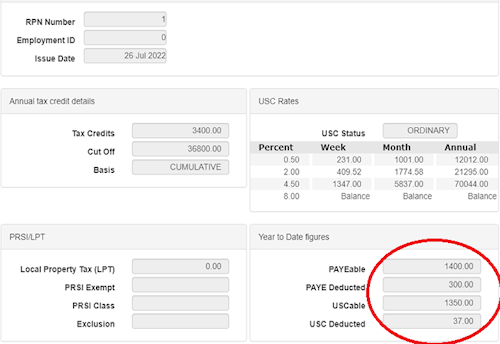
The above RPN has Year to Date figures (circled in red) These figures are being added to the calculation, so this is why there is a huge tax amount. These figures are coming directly from the RPN that was imported from Revenue for the employee.
These year to date figures are on the Revenue Server, and only Revenue can remove or change these by issuing a correct RPN (if you believe the figures should not be there)
Normally these figures only appear in RPNs if the employee has had employment ceased during the year. We have see these figures appear where an employee has not been ceased during the year. Revenue will resolved this by issuing a new RPN, usually on a week one basis.
Sometimes these figures appeared if an employee left during the year and was subsequently employed again by the same employer during the same tax year. When that happened users were re-using employee records instead of setting up a new employee record. (We have now added a new 'Re-employ' button to stop this from happening.)
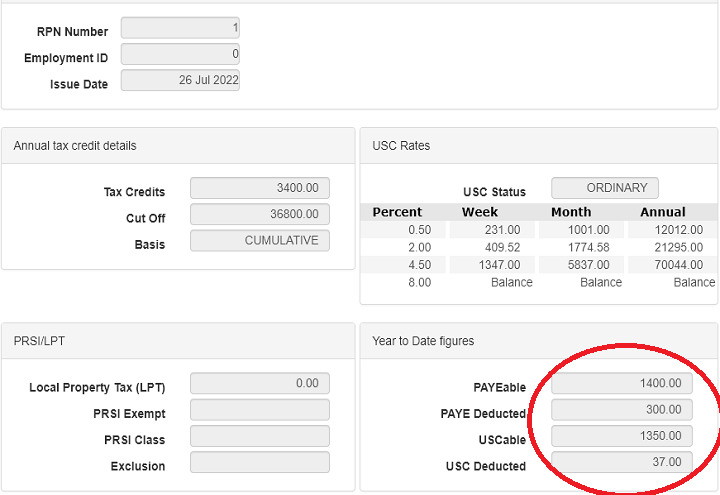
Problem: Employee has lots of RPNs
When you import PRNs, Employee(s) have lots of RPNs. Why is this?
Solution
RPNs are created on the Revenue Server when the following happens:
- Within Cloudpay: The 'New RPN Request'. This is the 'RPN' button at the top of the Employee screen.
- Within Cloudpay: Sending a Payroll submission to Revenue with a new Employment ID for the employee. For example, if for the first week then employee has employment ID of '001', and then for the next week the employment ID is changed to '002', then an additional RPN will be created on the Revenue server.
- Outside Cloudpay: Revenue creating RPNs if an employee tax circumstances have changed
- Outside Cloudpay: Employees creating new employments or chaning tax details.
We have moved the employment ID field from the contact tab to the bottom of the PAYE tab in the Employee screen because some customers were mixing up Staff ID with Employment ID. When a new Staff ID was entered or changed, this generated a new RPN when the Payroll Submission was sent to Revenue.
Problem: How to I delete an RPN?
You wish to remove RPNs of employees who have left your employment, or you wish to delete RPNs where an employee has lots of RPNs on the Revenue Server
Solution
It is not possible to delete or change RPNs that are on the Revenue server. Revenue will only remove RPNs for employees that have ceased employment in the following year.
We suggest ignoring these unused RPNs. There is nothing we can do about them, and they will not affect submissions, calculations or anything else if they are not being used.
Problem: How I Change an RPN (Or RPN out of date)?
It is easy to change which RPN an employee is using or assign the correct RPN for an employee. If you get an 'RPN is out of date' warning when you submit a payroll, you can assign the correct RPN for the next submission.
Solution
Select the Employee in the Employee screen and click the PAYE tab. You will see a Blue RPN button at the top right of the tab. Click this to select which RPN you wish to use.
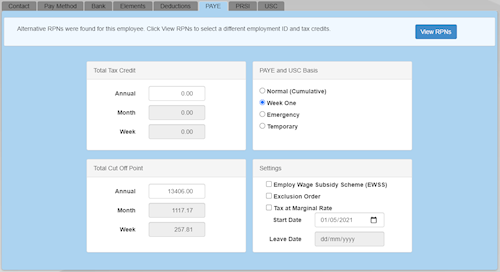
When you have clicked this, the RPN allocation screen will appear:
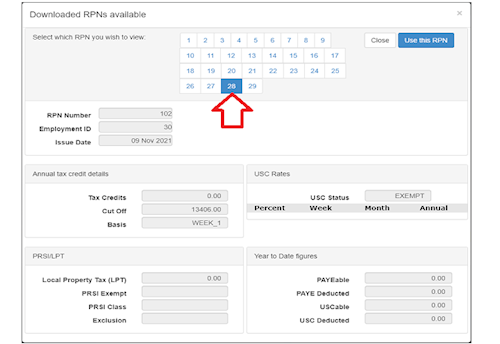
Use this screen to select the RPN you wish to use. RPNs can be selected by clicking the appropriate number at the top of the screen and then clicking 'Use This RPN'. The employment ID for the employee will also change to the correct one so the next time you import RPNs, the correct one will be automatically allocated.
Still having an RPN Problem?
If you are still having RPN problems, then we suggest contacting Revenue for them to fix it for you. For example, if an employee is being over-taxed, they can issue an RPN on a week one basis.
We are unable to help with the following
RPN problems such as:
- Lots of RPNs inexplicably appearing for an employee
- Deleting RPNs from the Revenue Server.
- Fixing incorrect RPNs.
- An RPN not appearing for an employee despite a new RPN being requested from Cloudpay.
We would be very happy to help customers solve these errors. Unfortunately it is outside of our control. Only Revenue can change what is on their RPN server. None of the above problems are payroll software problems, despite what Revenue may inform you.
Whenever one of the above problems have happened, the solution has always come from Revenue. Often the solution is that the Revenue agent will issue a new RPN on a week one basis, or they will explain where the additional RPNs have originated.