Introduction
From time to time you may need to add extra payments to an employee's pay slip, such as expenses or overtime etc. You may also need to include deductions such as loan repayments or a pension. In Cloudpay, these are called Elements (additions) and Deductions.
Cloudpay works using a 'cascading' system of elements and deductions. You may have noticed that there are elements and deductions grids in the Company, Employee and Payroll screens.
Company Screen Elements and Deductions
These grids are used to set up top level company specific elements and deductions, so you do not have to keep typing them into the Employee and Payroll screens.
Employee Screen Elements and Deductions
Set up any recurring elements and deductions here. These are what you expect to appear in every pay date for the employee. A pension deduction would be an example of this, because this deduction is taken from every payment. Note that the drop downs also contain the elements and deductions that were previously set up in the Company screen.
Payroll Screen Elements and Deductions
Once off elements and deductions are set up here. Note that the elements and deductions you set up in the Employee screen are copied to the payroll screen, like a template. You can adjust these, or set up new 'once-off' ones. An example of a once off element might be an expense item.
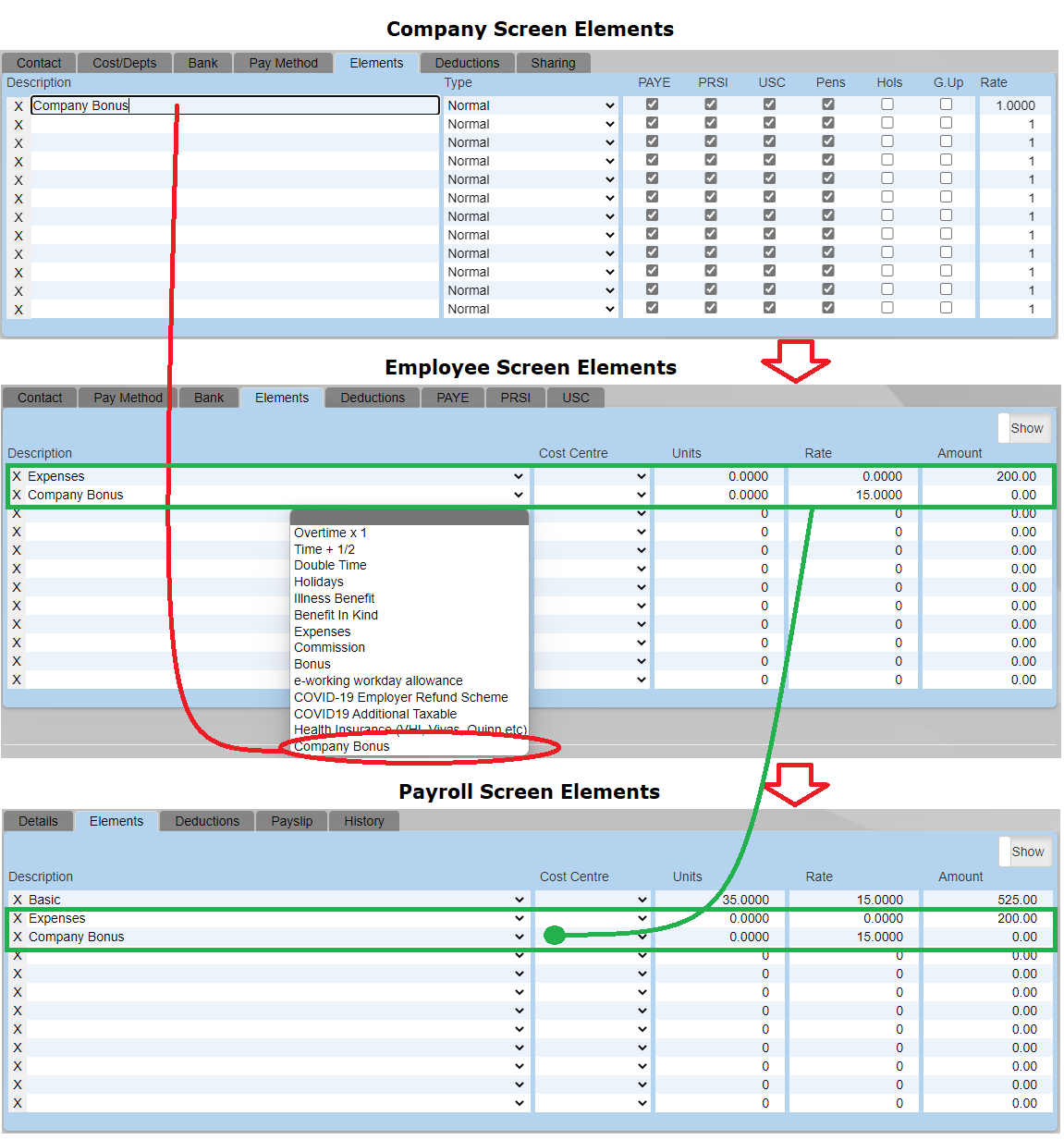
The above diagram shows how elements set up in the company screen appear in the drop down in the Employee screen (and payroll screen).
Elements set up in the employee screen act as a template for the payroll screen, so you do not have to keep entering the same pay elements each pay period.
Manually setting up elements
At the top left of the Elements and Deductions grids is a button with Show>> on it. Clicking this button will reveal more columns.
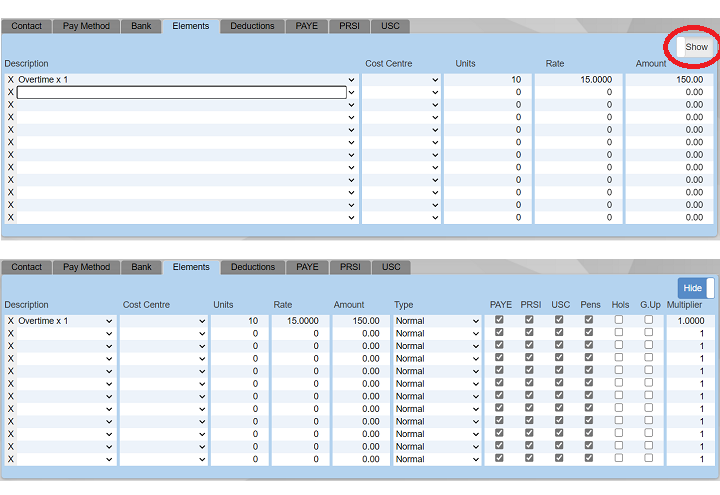
The effect these columns have
- Type drop down - If BIK (Benefit in Kind) is selected, this element becomes a Notional payment. This means that the employee does not get this money in their wages. The amount is added on, and then the tax is calculated on it, and then the amount is taken off again. The effect is to increase the tax liability. Any other selection for this drop down (eg, 'normal' etc) does not effect the net pay amount.
- Tax - Tick this box if the employee should pay PAYE. In most cases this box should be ticked as most elements are taxable. Expenses would be an example where this should not be ticked.
- PRSI - This box determines whether the employee should pay PRSI on the element. Like Tax, in most cases this should be ticked - but there are exceptions.
- USC - Is the element liable for USC? - If it is, tick this box.
- Pens- If you would like this element to be included when calculating Pension contributions tick this box. It means 'This element is pensionable pay'. Elements such as expenses would have this box unticked.
- Hols - This should be ticked if the element should be paid to an employee even if they are on holiday.
- G.Up - Gross Up. This means that the element total is the Net pay amount (Not the Gross pay amount as it usually is). For example, if €1000 is entered for the element total, then ticking this box means that the employee will receive a payment of €1000 after all the taxes have been taken off. We do not recommend ticking this box for one element, but leaving it unticked for others as the results can be quite confusing.
Setting up Deductions
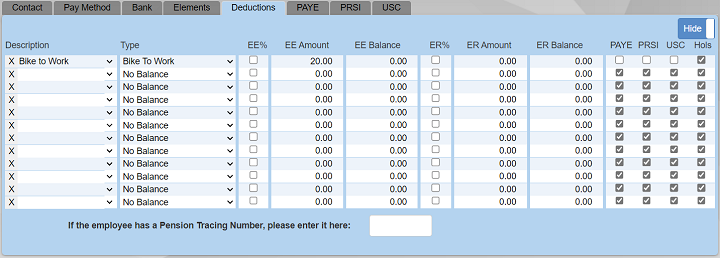
The effect these columns have.
- EE% - A tick box that determines whether the employee contribution is a percentage amount (eg 5% contribution) or a flat amount (eg €100). This defaults to ticked, which means the contribution is a percent of pensionable gross salary.
- ER% - Tick this if the employer amount is a percentage of employee pensionable gross pay. Untick if the employer contribution is a flat amount.
- Tax - Should the deduction have an effect on Tax? If you want the total tax paid by the employee to be reduced, untick this box. If you want no effect on tax liability, make sure the box is ticked
- PRSI - Should the deduction have an effect on PRSI? If you want the total PRSI paid to be reduced, untick this box. If you want no effect on PRSI liability, make sure the box is ticked
- USC - Should the deduction have an effect on USC? If you want the total USC paid by the employee to be reduced, untick this box. If you want no effect on USC liability, make sure the box is ticked
- Hols - If you wish to keep taking off this deduction even when the employee is on holiday, tick this box.
Should the box be ticked or unticked?
For the elements it is quite straightforward. If an element is taxable, then tick the 'Tax' column. For Deductions it can be a bit more confusing. What the Tax/PRSI/USC boxes are doing, if they are unticked is to reduce the Gross pay by the deduction amount before calculating Tax/PRSI/USC. The deduction is then taken off of Net pay, as you would expect. If the deduction is ticked then there is no effect on tax. The deduction is just taken off the Net pay.
We advise trying it out. Select a payment in the Payroll screen and put a sizable deduction in the deductions grid. Tick and untick the Tax/USC/PRSI boxes for the deduction and note how the TAX, USC and PRSI deduction amounts change in the Payslip tab.
Checking your figures
- Use the Payslip tab in the Payroll screen to see how the Payslip will look when you process the payment. Is the Net pay what you are expecting?
- Use the History tab in the Payroll screen to compare the current payment with previous payments. Should the employee be receiving the same amount each pay? Did they get a large bonus in the past that might be effecting the current payment? Have their tax credits changed?
- Please read this that shows how to check your figures. Checking my figures
Considerations
- If you are not getting the figures you are expecting, it is probably because you have set up the elements or deductions incorrectly. It is unlikely that Cloudpay is incorrectly calculating the Pay.
- Pay is commonly calculated on a cumulative basis. This means that past payments may have a bearing on the current payment. For example, an employee never paid USC but because of past payments they have now crossed a USC threshold and are now liable. Another example could be an employee who got a bonus for their last payment and this has increased their tax for the current payment.
- Beware of mixing 'Grossed up' payments and normal payments in the same pay. This can lead to unexpected results.
- Whenever we have had to process a complicated payment for our own payroll we have followed the above procedure. Cloudpay support technicians are not privy to any other method of working various scenarios out.
Still unable to set it up?
We are not aware of any situation that can not be set up in Cloudpay using the correct combination of elements and deductions. If after following the above you are still unable to set up the scenario you require, we suggest consulting your accountant or tax adviser.
We can offer technical advise on how to use Cloudpay, but we are not qualified to give tax advise. We also do not wish to be held liable for people setting up their payroll incorrectly. We also have to consider that the tax treatment of certain payments change from time to time. What could be the correct method for one payment, might be incorrect for subsequent payments. (eg, treatment of statutory maternity pay changed mid 2013)
Example One: Standard element
Element
| Description | Amount | Type | Tax | PRSI | USC |
|---|---|---|---|---|---|
| Commission | 1000 | Normal | Y | Y | Y |
This will be added to the employees taxable gross pay. It is the most common type of element. The employee will pay PAYE, PRSI and USC on the 1000. The employee will end up with less than 1000 in their net pay.
Example Two: Non-taxable element
Element
| Description | Amount | Type | Tax | PRSI | USC |
|---|---|---|---|---|---|
| Expenses | 500 | Normal | N | N | N |
This will be added to the employees net pay. The employee will receive the 500 without paying any tax on it.
Example Three: Deduction from Net pay
Deduction
| Description | Amount | Type | Tax | PRSI | USC |
|---|---|---|---|---|---|
| Club Payment | 50 | Normal | Y | Y | Y |
This will be subtracted from the employees net pay. The employee will receive 50 less in their net pay. This means that the deduction was taken after tax was calculated, ie. the deduction did not reduce the employee's tax liability
Example Four: Deduction from Gross pay
Deduction
| Description | Amount | Type | Tax | PRSI | USC |
|---|---|---|---|---|---|
| Amendment | 75 | Normal | N | N | N |
This will be subtracted from the employees gross pay. This means that the deduction was taken before tax was calculated, ie. the deduction reduced the employee's tax liability. Note that it is rare to have such a deduction.
Example Five: Split UK/Irish pay
An employee is being taxed in two jurisdictions, UK and Ireland. The requirement is to run 2 payrolls, with UK days being taxed in the UK, and Irish days only being taxed in Ireland. PRSI is to be paid in Ireland on the full income, with an A1 being provided to the UK to avoid the need to operate National Insurance. The gross for PAYE and USC purposes will be the Irish taxable income only. The gross for PRSI purposes should be the combined Irish and UK income.
In this example, the total gross pay is €10000
Irish PRSI is to be paid on the full €10000
The UK portion is €2000, and is not liable for Irish PAYE or USC as this is paid via UK payroll
The Irish portion is €8000, and this is liable for Irish PAYE and USC
Element
| Description | Amount | Type | Tax | PRSI | USC |
|---|---|---|---|---|---|
| UK Portion | 2000 | Normal | N | Y | N |
| Irish Portion | 8000 | Normal | Y | Y | Y |
Example Six: Recover payment that was paid in error
An employee was paid €500 in error. The incorrect payment has been processed, submitted to Revenue and paid to the employee. To recover this payment on a later pay date, set up a deduction as follows:
Deduction
| Description | Amount | Type | Tax | PRSI | USC |
|---|---|---|---|---|---|
| Recovery | 500 | Normal | N | N | N |
This is a deduction from gross pay. Details are here (section 2.2)
https://www.revenue.ie/en/tax-professionals/tdm/income-tax-capital-gains-tax-corporation-tax/part-42/42-04-70.pdf
To set up a gross pay deduction, make sure that the PAYE, PRSI and USC columns are unticked in the deductions grid. Doing this means that they'll also get any tax overpayment refunded.